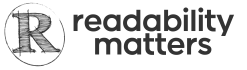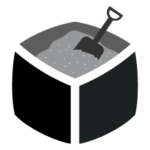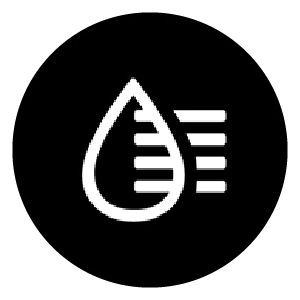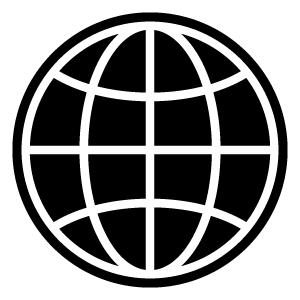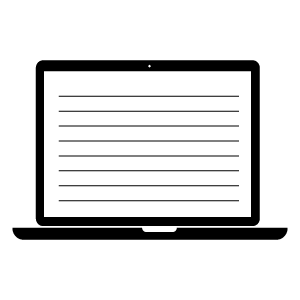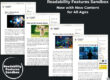These No-cost Reading Tools Help Students Create Better Reading Experiences
As students head back to the classroom, there’s an opportunity to take advantage of free and easy-to-use tools that can improve reading outcomes. #TuneYourText
Readability research over the past several years continues to demonstrate that making small changes to digital text formats can improve reading speed and accuracy with greater comprehension. And rather than the one-format-fits-all model, personalization features ensure that solutions can be tailored to the individual.
Many technology companies offer free tools preinstalled on our reading devices or online.
Below are a few tips to get you started.
Play in the Readability Sandbox
The Readability Sandbox allows readers to Tune Their Text, to experience controlling the text format changes that can significantly improve reading comfort and performance.
Play in the Sandbox to explore the impact of having access to the features that allow you to change your base font, character spacing or character width, and more.
In addition to the original Readability Matters Sandbox, which demonstrates Readability Features using Alice in Wonderland, Readability Matters is pleased to feature a fun article from World Education’s, The Change Agent, a magazine published for adult education.
Use Adobe Reader Liquid Mode
Adobe Reader’s new Liquid Mode turns PDFs into a more readable format for different screen sizes. The new functionality allows individuals to personalize their Reading Settings, including changes to text size, character, and line spacing. Adobe Reader is the first reading application to offer granular character spacing adjustments for readers. Get started with the Acrobat Reader mobile app.
Check out this quick demo created by EdTech @ World Education team to learn more here. Using Adobe Liquid Mode to Improve Readability
Make the Web More Readable (Browser Extensions)
Information is everywhere. Teachers utilize many online reading materials to supplement textbooks. Some websites can be very text-heavy and dense, and can create challenges as readers work to comprehend the information.
There are free browser extensions that allow students to customize their reading experiences. Some include Apple Reader Mode (Safari), Google Play Books, Google Chrome Reader Mode, Microsoft Immserve Reader Extension, Mozilla Firefox Reader View, OverDrive Reader, and Reader Mode. (Reader Mode offers a free version. You can purchase premium, pro, and education activation licenses.)
Read on Amazon Kindle App
Make your reading experience your own using Kindle e-readers, and the free Kindle app available for iOS, Android, Mac and PC.
To make reading enjoyable for everyone, Kindle offers page layouts and supports each reader’s unique preferences. Kindle lets you customize readability features, such as text size, font, margins, and more. And you can also customize your reading experience with themes. Learn more.
Use Microsoft Immersive Reader
Immersive Reader is available in the desktop and online versions of Word, Outlook, Teams, and OneNote. Microsoft’s suite of applications is free for educators and students to download. Anyone can use the free online Immersive Reader by creating a free Microsoft account.
Readers can adjust several readability features to improve their reading outcomes. Changes to text size, font (Calibri, Sitka, and Comic Sans), themes, and line focus are available. Individuals can turn character spacing on or off.
Watch the Immservie Reader Demo here. How to use the Immersive Reader – making reading more accessible
Watch for More Tips
See our list of Tech Tips and Readability Features in commonly used apps. More tips on how to improve your reading experience using Apple iBooks, Google Play Books, Overdrive and more coming soon.